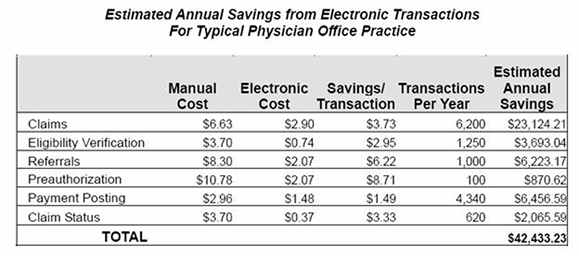-
What is the fee for using HNSConnect®?
There is no fee to register or use HNSConnect®! This system was developed exclusively for HNS providers and there is no additional fee for this service.
Back To Questions
-
Will using HNSConnect® save me money?
According to the Milliman Report prepared in January of 2006, sending claims electronically rather than by paper, can save an estimated $23,124.00 per year for the average health care practice. So the answer is YES! Filing claims electronically results in significant cost savings to your practice.
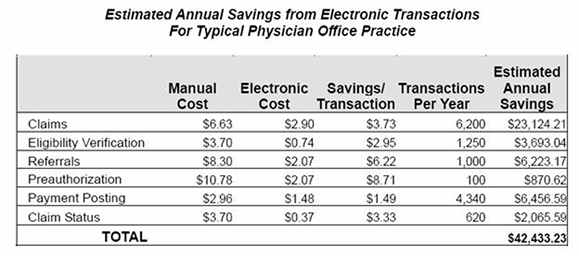
Back To Questions
-
Is HNSConnect® a software that needs to be downloaded onto my computer?
No. HNSConnect®is an Internet based system that allows you to log on with a unique username and password to submit claims.
Back To Questions
-
Is the HNSConnect® system secure?
The HNSConnect®system meets all HIPAA requirements so you can be assured it is very secure.
Back To Questions
-
Is there a HNSConnect® User Manual?
Yes, please click here to view the HNSConnect® User Manual. The HNSConnect® User Manual will assist your office with submitting, correcting and searching claims. If you would like additional assistance, please contact your HNS Service Representative or click the link to email This email address is being protected from spambots. You need JavaScript enabled to view it..
Back To Questions
-
Which HNS claims are filed through HNSConnect®?
All primary claims must be filed to HNS in the required HIPAA compliant 837p 5010 format. Additionally, corrected and/or voided primary claims for BCBS and Cigna may be filed electronically to HNS.
Electronic claim files may be submitted to HNS directly from your practice management software, OR, if your software cannot produce the required 837p 5010 file format, you may submit our claim file to HNS via Office Ally™. Office Ally™ will convert your file to the standard format and transmit the file to HNS. HNS does not accept claim files from any other clearinghouse.
HNS claims must be filed electronically to HNS except:
At this time, the payors cannot accept the above electronically and they must be submitted to HNS on the CMS 1500 claim form.
Back To Questions
-
Who do I call if I have questions about HNSConnect®?
Please email your HNS Service Representative or click the link to email This email address is being protected from spambots. You need JavaScript enabled to view it..
Back To Questions
-
How long will I be able to search for processed claims using the HNSConnect® system?
You may search for processed claims submitted through HNSConnect® as long as you remain active in the HNS network. If your participation ends or your EIN changes, you will continue to have access to your claims for 90 days after the provider termination and/or location inactive date.
Back To Questions
-
May I search any of my claims through HNSConnect®?
You can search for any of your claims that were sent through the HNSConnect® system. You will not be able to search for claims that were sent by paper to HNS, via HNSConnect®, such as secondary claims, corrected claims, etc. (Please refer to Question #6)
Back To Questions
-
When should we check the status of our files submitted through HNSConnect®?
You should always check the status of a claim file 24 hours after sending the file. The claim file will show “Received”, indicated by a yellow dot, while the claim file is still being reviewed for errors. Once you see “Processed” or “Error” in the status box, then your claim file has been successfully reviewed and you may correct any errors, should you have any. The “Processed” claims are on their way to the insurance companies for adjudication and are not held up by any claims with errors.
Back To Questions
-
Will I be able to send claims to HNS using my clearinghouse?
HNS only accepts electronic claim files submitted directly to HNSConnect® from your billing software OR from Office Ally™. HNS cannot accept claim files from any other clearinghouse. We encourage you to submit your claim file via HNSConnect®. This system was specifically designed to give you the power to view any errors in your claim file and allow you to quickly correct these errors online and then resubmit.
Back To Questions
-
We use a clearinghouse to send some of our claim files but want to use HNSConnect® for our HNS claims. How do we send claims to both locations?
This should not be a problem. Please contact your software vendor to set up custom filters for your software to enable you to send your HNS claims through HNSConnect® and your non-HNS claims through your clearinghouse.
Back To Questions
-
What reports does HNSConnect® offer for our office to view and print?
HNSConnect® has reports that assist your office in record keeping and claim sending. The following is a list of our reports and their helpful purposes:
-
The Confirmation Page – This page is displayed on the screen after you have submitted a claim file through HNSConnect®. We recommend that you print this confirmation page and keep a log of your claim file numbers (i.e. bat123456…) If you need to review a particular claim file, your records will indicate that it was successfully submitted to HNSConnect® and assist in the retrieval of your file.
-
The Batch Summary – This page is retrieved from the Check Status Screen when you click on the Batch ID Number (i.e. bat123456…). The batch summary will give you a list of the names of each patient for whom you submitted a claim in that particular claim file. It will also show you any claims with errors and allow you to correct them.
-
The Summary – This is retrieved from the Check Status Screen when you click on the icon under the Summary column in the File Details table. It is a small icon and you will need to click on it to open the Summary Page. The Summary is a combined list of the total dollar amounts submitted to the payors that were submitted through that particular claim file. It will allow you to see the total billed amount for the claim file. You can match it up with your records to make sure that all the HNS claims in your practice management system were submitted through HNSConnect®.
Back To Questions
-
We use a billing company; can they send our claims for us?
Yes, a billing company may send your claims to HNS via HNSConnect® should you decide to give them access. You must have a contract with the billing company in order to allow them access to patient information and to provide them with access to your “HNS” claims through HNSConnect®.
Back To Questions
-
We are an office with multiple HNS providers; can we send all claims together?
Yes, you can submit claims together as long as each provider is a HNS participating provider and all providers are using the same Federal Tax ID number (EIN). If there are multiple providers in a group practice, and they are using different Tax ID numbers, then each provider with a different Tax ID number must file claims individually through the HNSConnect® system.
Back To Questions
-
Why won’t the computer system accept punctuation on the CMS 1500 claim forms?
While computer programs use many of the same punctuation characters that we use in our daily grammar, often these punctuation marks cause internal problems with claims, claim files, and transmissions so please do not use punctuation on your claim forms.
Back To Questions
-
I inadvertently submitted non-HNS claims through HNSConnect®; will they be processed?
Generally, no. If they are non-HNS claims (claims for insurance companies that are not processed by HNS, such as Medicare), they should “error” back to you when you transmit your file. You will be allowed to delete the claim(s) from the HNSConnect® system.
Back To Questions
-
I have received an error on HNSConnect® that I do not know how to correct. What do I do?
Please email your HNS Service Representative so that she might assist you with correcting your claims with errors.
If you have received a BCBS Invalid ID error, please be sure to check the member's ID card for the correct member ID number. Please make sure to check the patient’s date of birth matches what BCBS has on record for the patient. You can check the patient date of birth on Blue e.
Back To Questions
-
Our practice name appears incorrectly on our Summary sheet. How do we correct our information?
Please email your HNS Service Representative with the correct practice name to appear on the Summary sheets.
Back To Questions
-
How do I change our email address?
From the HNS website homepage, click on the burgundy “Healthcare Professional” button and then click the burgundy "Secure HNS Portal" button. This will open a login page where you will need to enter your username and password.
In the provider dashboard, click on the profile icon in the upper, right-hand corner of the screen and select “Current Account Info” from the drop-down menu.
To change the provider email address, click "Edit Provider Email" to the right of Current Account Information. Enter the desired email address and click Save Provider Email.
To change either the Contact Email address or the Billing Email address, click Edit to the right of the applicable field, enter the desired email address and click Update.
Back To Questions
-
May we add more than one email address to our account so that more than one of us in the office is notified?
Yes, you may add two additional email addresses to your account per location. Many providers use the additional email addresses to ensure their CAs and billing personnel receive important emails from HNS.
To add the additional email addresses, from the HNS website homepage, click on the burgundy “Healthcare Professional” button and then click the burgundy "Secure HNS Portal" button. This will open a login page where you will need to enter your username and password.
In the provider dashboard, click on the profile icon in the upper, right-hand corner of the screen and select “Current Account Info” from the drop-down menu.
Additional email addresses can be added by clicking Edit to the right of the applicable field, entering the desired email address and clicking Update.
Back To Questions
-
May I change my username & password? How?
You may change your password, but your username cannot be changed once created.
In the provider dashboard, click on the profile icon in the upper, right-hand corner of the screen and select “Change password” from the drop-down menu.
In the Change password screen, follow the instructions to update your password.
Back To Questions
-
May I get additional usernames & passwords for my office staff?
Yes. You may add additional users per listed location with unique usernames and passwords for each. This gives the provider the ability to control the information office staff has access to or the ability to change. Additional user accounts must be managed by the provider.
Back To Questions
-
I’m thinking of upgrading or changing my practice management software. Do I need to contact HNS?
Yes, you will need to contact HNS IMMEDIATELY anytime there is an upgrade or change to your practice management software so we can update any changes to your claim files being sent through HNSConnect®.
HNS recommends you contact us prior to purchasing any new software to confirm if the new software will be compatible with HNSConnect®.
Back To Questions
-
Will updating my practice management software interrupt my using HNSConnect®?
Yes, it may. Always contact your HNS Service Representative before you make any changes to your billing software.
Back To Questions
-
May I receive email notifications from HNS?
Yes! Please contact your HNS Service Representative to assure that we have the correct email address for you.
You may also verify the email address we have on file by going to the HNS homepage, click on the burgundy “Healthcare Professionals” button and then click the burgundy "Secure HNS Portal" button. This will open a login page where you will need to enter your username and password.
In the provider dashboard, click on the profile icon in the upper, right-hand corner of the screen and select “Current Account Info” from the drop-down menu to review and manage your account information.
Back To Questions
-
What is the HNS Electronic Claim Error Report?
Once we receive your claims from HNSConnect®, we then electronically send them to our managed care partners for adjudication. Occasionally, when we transmit claims to these insurance companies, their electronic system will reject a claim.
Example: A claim for BCBSNC with an incomplete member ID number or an expired ID number. The claim(s) will “error” back to HNS when we attempt to transmit to BCBS.
This report is to inform you of any claim(s) that may have been rejected when transmitted to the insurance companies. You should promptly correct these errors in your practice management software and resubmit the claim through HNSConnect®.
Back To Questions
-
When I try to print my summary or patient list, it does not print correctly. How can I get this to print properly?
Printing issues are subjective to the computer and printer setup for your office. However, we can recommend that you print in landscape mode in order to get the full screen view.
If that does not work, call us and we will try to provide additional assistance.
Back To Questions
-
If my participation with HNS is terminated by either party, will I be able to continue to submit claims through HNSConnect® for dates of service prior to termination?
Yes, your office will be able to submit HNS claims to the HNSConnect® system for 90 days after your termination date.
NOTE: Claims submitted to HNSConnect® should only be for dates of service prior to your effective date of termination. Any claims after your effective date of termination should be filed directly to the payor.
Back To Questions
 Health Network Solutions, Inc. (HNS) stands alone as the oldest and largest chiropractic network in the Southeast.
Health Network Solutions, Inc. (HNS) stands alone as the oldest and largest chiropractic network in the Southeast.